blog
a place for thoughts, small personal projects and things I've found around the net.



Exploring how AI enhances, frustrates, and supports my coding workflow.
Learn more
Interpreting sitemaps can be harder than you think it might be!
Learn more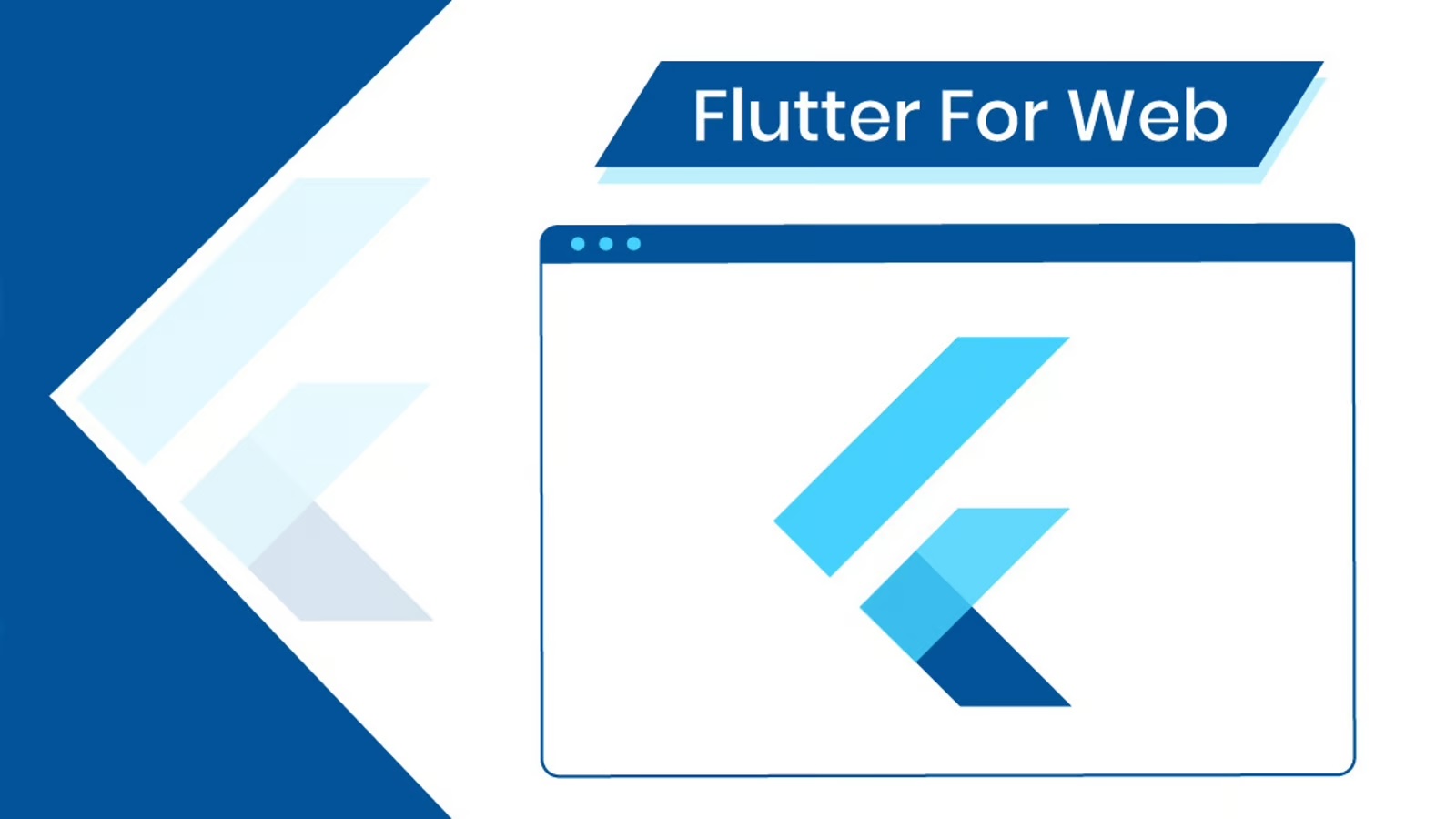
Build your Flutter Web app in the cloud with Github Actions so you can deploy it immediately.
Learn more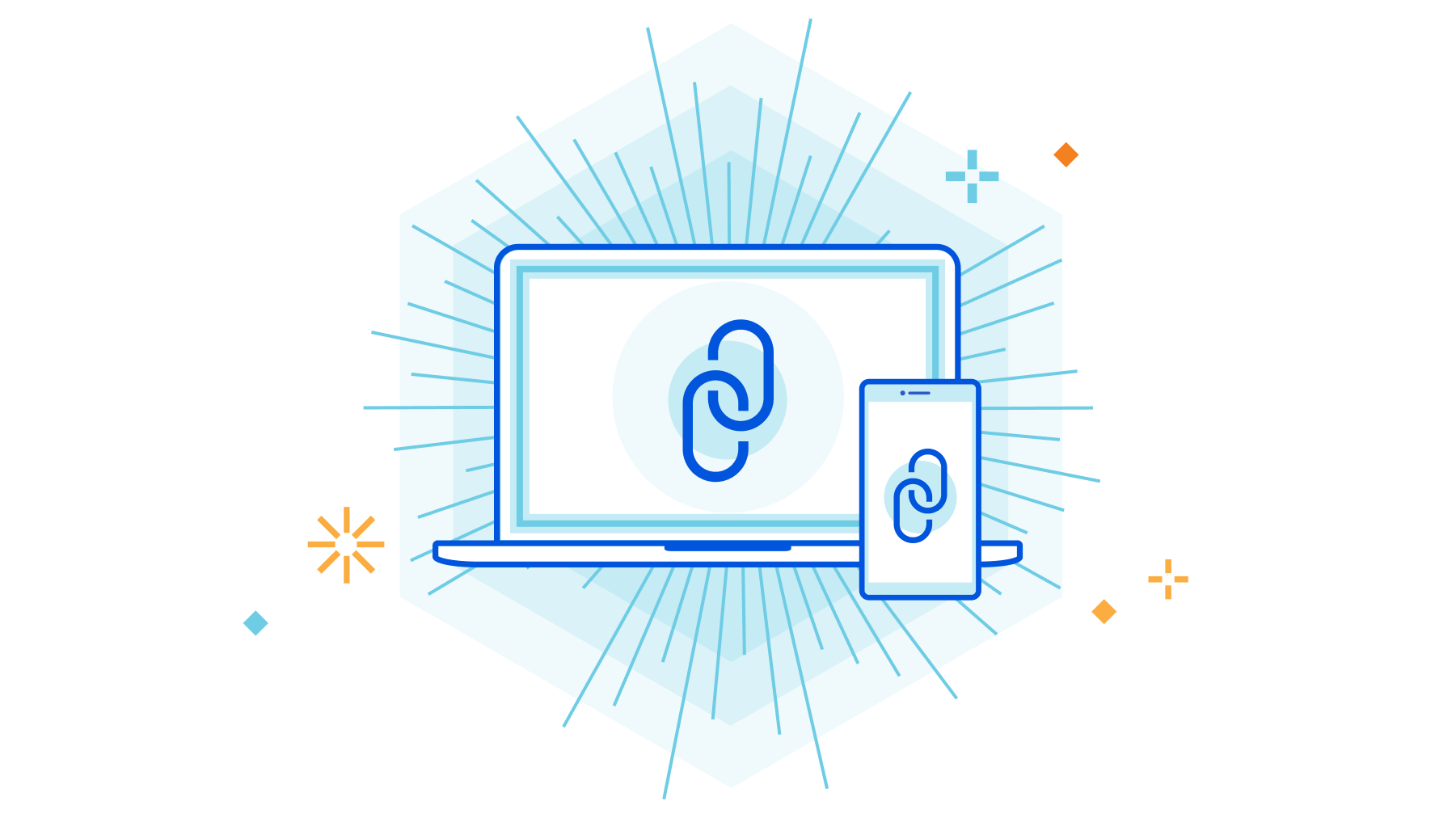
A small Makefile that will help you deploying your versioned flutter builds to Cloudflare Pages.
Learn more
Follow these steps to permit applications use of Camera of Microphone on old mac hardware.
Learn more
We are going to use Cloudflare's Workers to serve up Handlebars templates.
Learn more
Improving the metrics your Elastic Beanstalk instances generate
Learn more
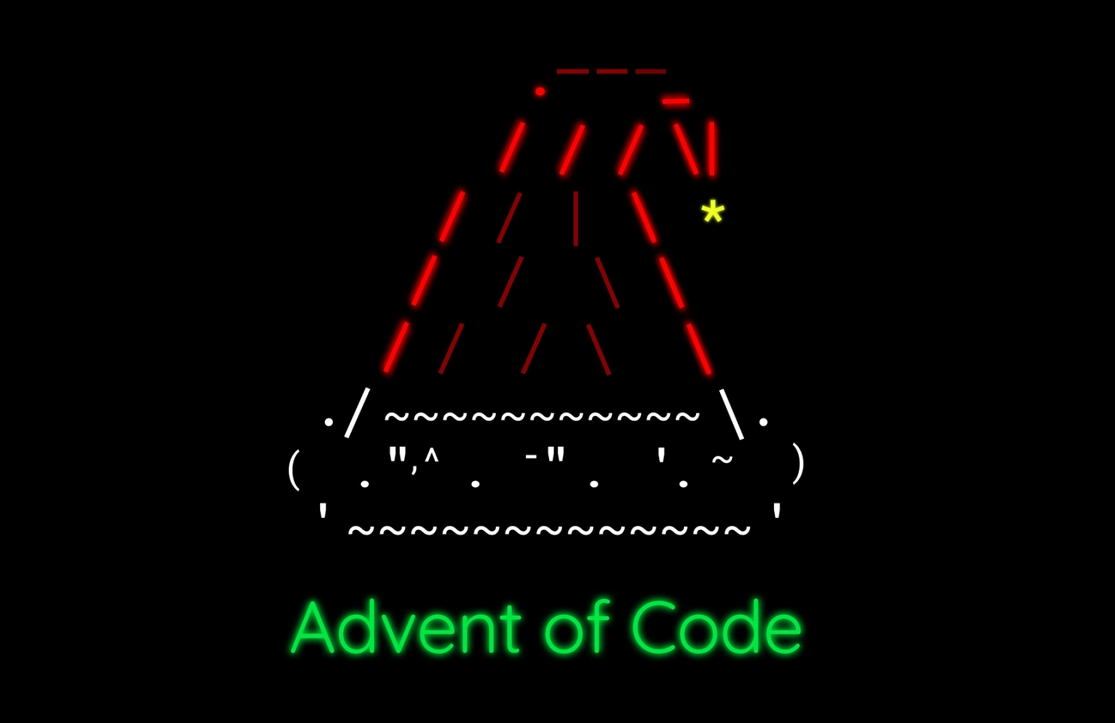
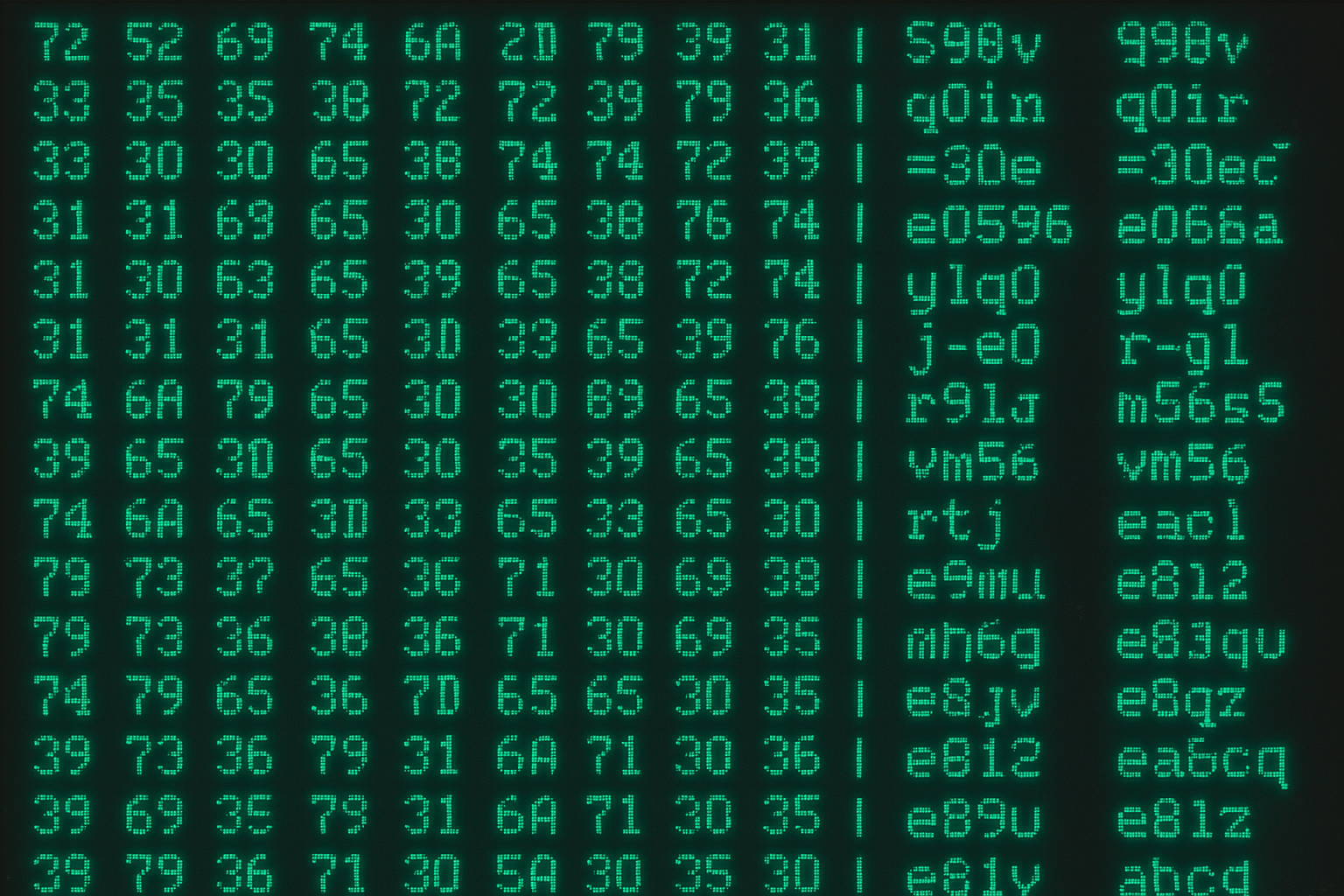
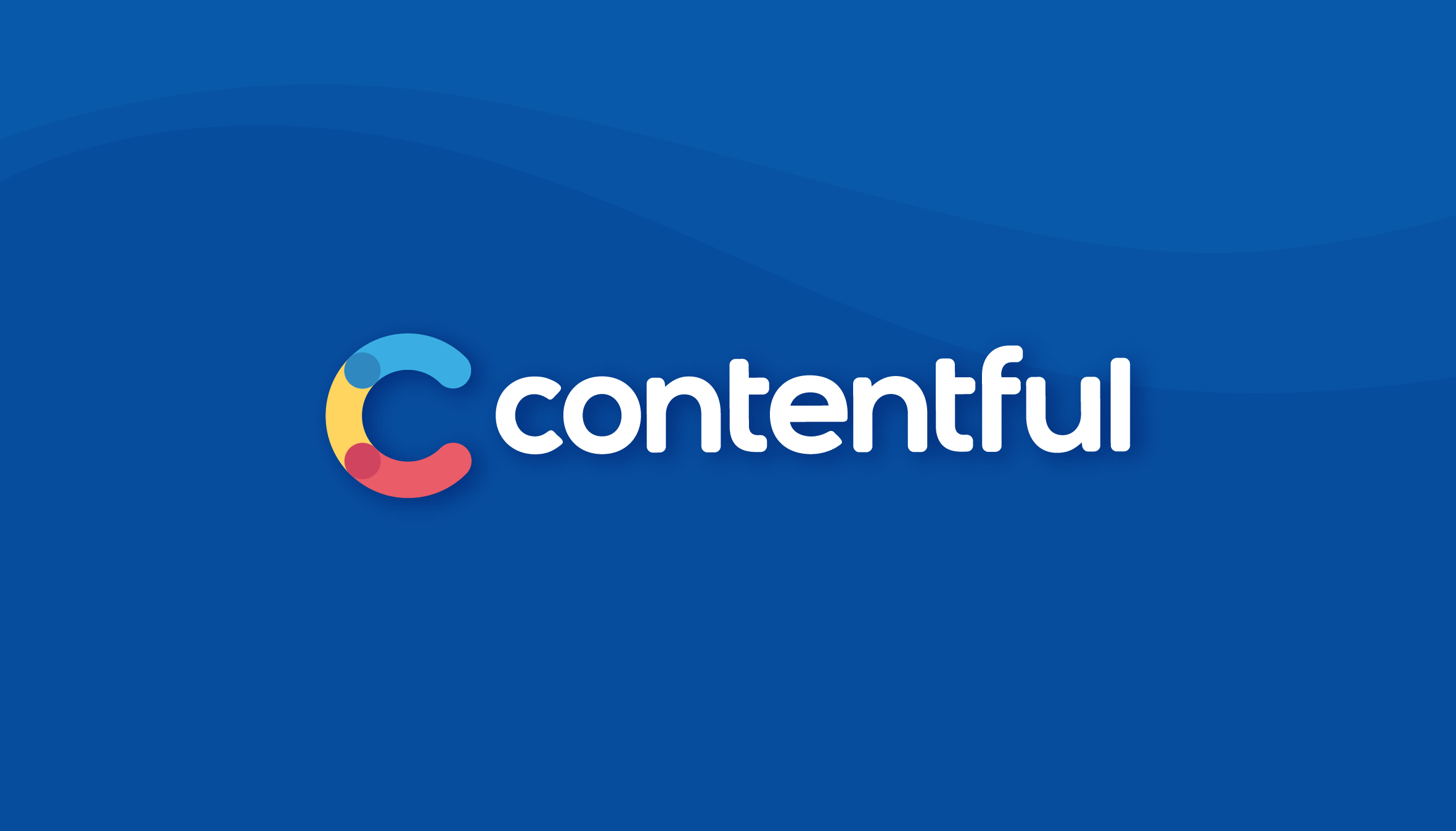
Wanting to avoid solving a well-solved problem I went looking for external data management systems, to integrate with.
Learn more